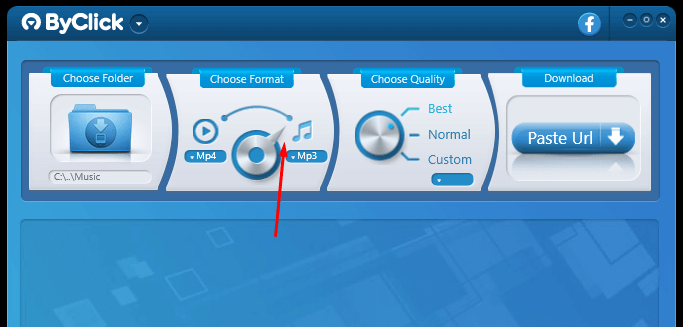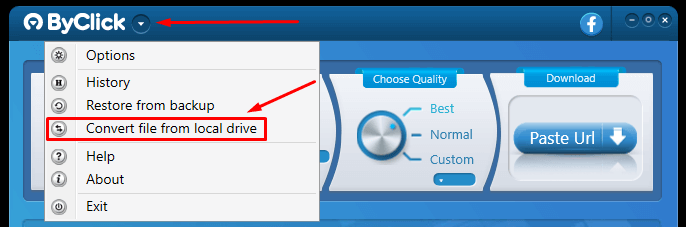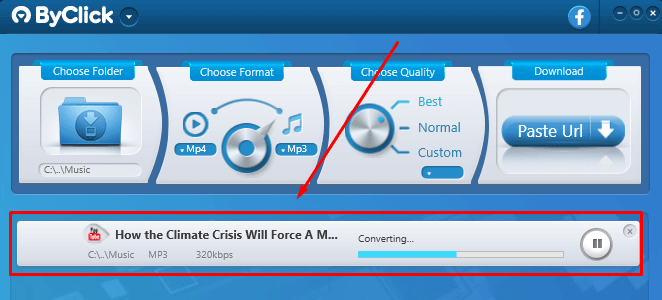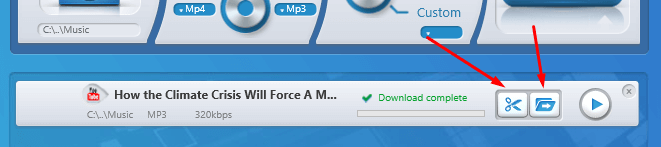The easiest way to convert video files to MP3 and other formats.
To convert a video file to any format (MP4, AVI, WebM, WMV, and others) it’s pretty simple. Just follow these steps below to do it safely and not worry about viruses when converting media files (audio and video) to any format.
- 1.Download and Install By Click Downloader. By Click Downloader it’s a reliable and secure way of downloading any media content from a website as well as converting local files on your computer to any media format you want.
- 2.Open By Click Downloader and choose the format you want to convert the video to. The format can be any type of audio format, MP3, WAV, AAC, etc. Make sure the pointer is switched towards the music notes symbol, as it shows on the image below.
- 3.Click on the arrow to open the settings menu on top of the window and click on the "Convert file from local drive” option.
- 4.Choose the file you want to convert by navigating through your folders and click on "Open” to start the conversion.
- 5.The conversion process will start and you will be able to follow the progress bar.
- 6.Done! Once the conversion is complete, you have the option to either open the file location in your folder system or even trim the audio file to generate a ringtone/snapshot of the audio with a small audio sample (see images below).
Download ByClick